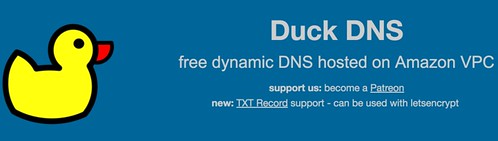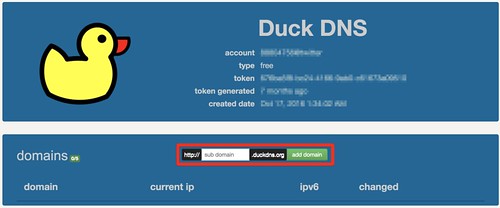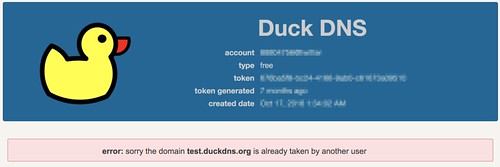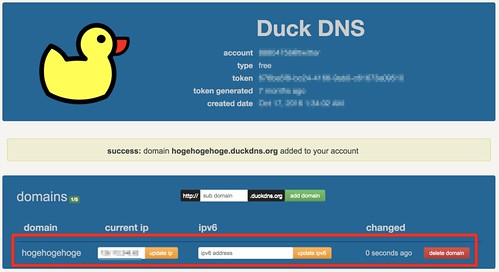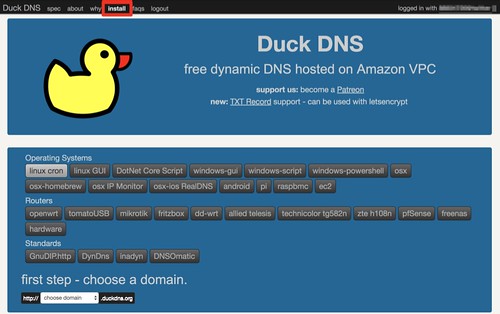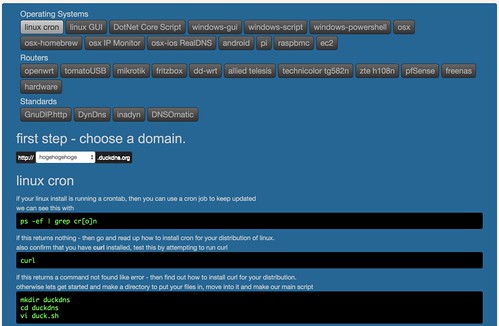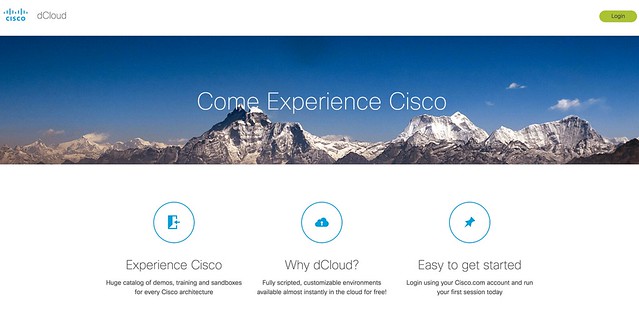Amazonのジェフ・ベゾスが株主に向けたメッセージがとても興味深かったので意訳してみました。ビジネスの成功で巨大になったAmazonが、俗に言う「大企業病」に陥らないための考え方が、シンプルに語られていてとても素晴らしいと感じました。日本の大企業とは真逆の考え方なのも、とても興味深いです。
【原文】About Amazon – 2016 Letter to Shareholders
2016 Letter to Shareholders
“Jeff, what does Day 2 look like?”
That’s a question I just got at our most recent all-hands meeting. I’ve been reminding people that it’s Day 1 for a couple of decades. I work in an Amazon building named Day 1, and when I moved buildings, I took the name with me. I spend time thinking about this topic.
“Day 2 is stasis. Followed by irrelevance. Followed by excruciating, painful decline. Followed by death. And that is why it is always Day 1.”
To be sure, this kind of decline would happen in extreme slow motion. An established company might harvest Day 2 for decades, but the final result would still come.
I’m interested in the question, how do you fend off Day 2? What are the techniques and tactics? How do you keep the vitality of Day 1, even inside a large organization?
Such a question can’t have a simple answer. There will be many elements, multiple paths, and many traps. I don’t know the whole answer, but I may know bits of it. Here’s a starter pack of essentials for Day 1 defense: customer obsession, a skeptical view of proxies, the eager adoption of external trends, and high-velocity decision making.
「ジェフ、Day 2はどのように見えますか?」
先日の全社会議でこのような質問がありました。私は社員に「毎日がDay 1である」と言い続けてきました。私のオフィスはどこに移転しても「Day 1」という名称だし、このテーマについていつも考えています。
Day 2とは停滞であり、存在感は失われ、苦しみと衰退が続き、やがて死がやってきます。だからこそ常に「Day 1」であり続けなければいけません。
この問題はゆっくりと会社を蝕んでいきます。Day 2になってからも何十年にもわたり、利益を出している会社もあるかもしれませんが、最終的な結果はこれから先に見えてくるでしょう。
私はこれらの質問に興味があります。
- あなたはどのようにDay 2かわすのですか?
- そのための戦略と戦術は何ですか?
- どのようにDay 1の活力を、大企業でも維持するのですか?
これらの質問には簡単な答えはありません。多くの要素や複数のパス、たくさんの罠が存在するでしょう。私は全体の答えは知りませんが、断片であれば答えを知っているかもしれません。Day 1でありつづけるための4つのアイデアを紹介します。
True Customer Obsession
There are many ways to center a business. You can be competitor focused, you can be product focused, you can be technology focused, you can be business model focused, and there are more. But in my view, obsessive customer focus is by far the most protective of Day 1 vitality.
Why? There are many advantages to a customer-centric approach, but here’s the big one: customers are always beautifully, wonderfully dissatisfied, even when they report being happy and business is great. Even when they don’t yet know it, customers want something better, and your desire to delight customers will drive you to invent on their behalf. No customer ever asked Amazon to create the Prime membership program, but it sure turns out they wanted it, and I could give you many such examples.
Staying in Day 1 requires you to experiment patiently, accept failures, plant seeds, protect saplings, and double down when you see customer delight. A customer-obsessed culture best creates the conditions where all of that can happen.
ビジネスにおいて、何を一番重視するかは様々です。競争相手だったり、プロダクトだったり、テクノロジーだったり、ビジネスモデルだったり。しかし私の見解では、顧客満足への執着こそが、Day 1でありつづけるために重要なことだと考えます。
それは何故か?顧客中心のアプローチには多くのメリットがありますが、ここでは大きなポイントがあります。顧客は、常に何かに不満を持っていて、必ずしもその不満を報告するとは限りません。その不満を彼らが要求する前にAmazonプライムメンバーシッププログラムを提供する、そんな企業であるべきだと思います。
Day 1にとどまるには、辛抱強く検証し、失敗を受け入れ、種を植え、苗木を保護し、顧客の喜びをイメージすること。そうすることで、「顧客満足への執着」は育まれます。
Resist Proxies
As companies get larger and more complex, there’s a tendency to manage to proxies. This comes in many shapes and sizes, and it’s dangerous, subtle, and very Day 2.
A common example is process as proxy. Good process serves you so you can serve customers. But if you’re not watchful, the process can become the thing. This can happen very easily in large organizations. The process becomes the proxy for the result you want. You stop looking at outcomes and just make sure you’re doing the process right. Gulp. It’s not that rare to hear a junior leader defend a bad outcome with something like, “Well, we followed the process.” A more experienced leader will use it as an opportunity to investigate and improve the process. The process is not the thing. It’s always worth asking, do we own the process or does the process own us? In a Day 2 company, you might find it’s the second.
Another example: market research and customer surveys can become proxies for customers – something that’s especially dangerous when you’re inventing and designing products. “Fifty-five percent of beta testers report being satisfied with this feature. That is up from 47% in the first survey.” That’s hard to interpret and could unintentionally mislead.
Good inventors and designers deeply understand their customer. They spend tremendous energy developing that intuition. They study and understand many anecdotes rather than only the averages you’ll find on surveys. They live with the design.
I’m not against beta testing or surveys. But you, the product or service owner, must understand the customer, have a vision, and love the offering. Then, beta testing and research can help you find your blind spots. A remarkable customer experience starts with heart, intuition, curiosity, play, guts, taste. You won’t find any of it in a survey.
企業はビジネスが大きく、複雑になるにつれて、ルールやプロセスを作ります。しかしこの流れは微妙で危険だし、Day 2に近付く行為となります。
それは、ルールやプロセスを作ることが目的になってしまうからです。一般的にルールやプロセスは顧客のためになります。しかし大企業では本来の目的をはき違えてしまいます。ルールやプロセスは本来の目的を達成するための手段でしかありません。若いリーダーが失敗した時に自分を守るためにプロセスを使うこともあるでしょう。プロセスは目的ではありません。私たちはプロセスを所有しているのでしょうか?それともプロセスが私たちを所有しているのでしょうか?
もう一つの例として、市場調査や顧客調査の結果がプロセスになってしまう可能性もあります。特に製品を開発するときに注意が必要です。ベータテスターの結果が、55%がこの機能に満足していると報告があったとしても、この数字は単なる指標でしかなく、意図しない誤解を招く可能性があります。
Embrace External Trends
The outside world can push you into Day 2 if you won’t or can’t embrace powerful trends quickly. If you fight them, you’re probably fighting the future. Embrace them and you have a tailwind.
These big trends are not that hard to spot (they get talked and written about a lot), but they can be strangely hard for large organizations to embrace. We’re in the middle of an obvious one right now: machine learning and artificial intelligence.
Over the past decades computers have broadly automated tasks that programmers could describe with clear rules and algorithms. Modern machine learning techniques now allow us to do the same for tasks where describing the precise rules is much harder.
At Amazon, we’ve been engaged in the practical application of machine learning for many years now. Some of this work is highly visible: our autonomous Prime Air delivery drones; the Amazon Go convenience store that uses machine vision to eliminate checkout lines; and Alexa,1 our cloud-based AI assistant. (We still struggle to keep Echo in stock, despite our best efforts. A high-quality problem, but a problem. We’re working on it.)
But much of what we do with machine learning happens beneath the surface. Machine learning drives our algorithms for demand forecasting, product search ranking, product and deals recommendations, merchandising placements, fraud detection, translations, and much more. Though less visible, much of the impact of machine learning will be of this type – quietly but meaningfully improving core operations.
Inside AWS, we’re excited to lower the costs and barriers to machine learning and AI so organizations of all sizes can take advantage of these advanced techniques.
Using our pre-packaged versions of popular deep learning frameworks running on P2 compute instances (optimized for this workload), customers are already developing powerful systems ranging everywhere from early disease detection to increasing crop yields. And we’ve also made Amazon’s higher level services available in a convenient form. Amazon Lex (what’s inside Alexa), Amazon Polly, and Amazon Rekognition remove the heavy lifting from natural language understanding, speech generation, and image analysis. They can be accessed with simple API calls – no machine learning expertise required. Watch this space. Much more to come.
外部の大きな変化を素早く受け入れることができない場合、すぐにDay 2の企業になってしまいます。それを防ぐには未来と戦っていかなければいけません。
これらの大きな変化を見つけることは難しいことではありませんが、大規模な組織がその変化に対応することは難しいです。最近の大きな変化として、機械学習と人工知能があります。
過去数十年にわたり、コンピュータはプログラマが明確なルールとアルゴリズムを記述して自動化されたタスクを自動していました。近年の機械学習では、我々が正確なルールを記述することができないようなタスクについても、機械学習を使って同じようなことができるようになりました。
Amazonでは、長年機械学習の実用化に取り組んできました。その成果の一部として、配達用ドローンやAmazon go、Alexa、クラウドベースのAIアシスタントなどがあります。
しかし、機械学習で行うことの多くは水面下で動作しています。需要予測や製品検索ランキング、おすすめ商品の紹介、不正検出、翻訳などのアルゴリズムで使用されています。目には見えませんが、機械学習の影響の多くは、中核機能の改善に大きく役立っています。
AWSでは機械学習やAIのコストや障壁を低くすることで、あらゆる組織がこれらの高度な技術を活用できるようになりました。
コンピュータインスタンス上で実行されるディープラーニング・フレームワークをあらかじめパッケージ化しておくことで、顧客は疾病検出から作物収量の増加などのあらゆるシステム開発に利用することができます。Amazon LexやAmazon Polly、Amazon Rekognitionは、自然言語の理解、音声生成、画像解析などの開発コストを低減することができます。機械学習の専門知識は必要ありません。簡単なAPIの呼び出しでアクセスできます。
High-Velocity Decision Making
Day 2 companies make high-quality decisions, but they make high-quality decisions slowly. To keep the energy and dynamism of Day 1, you have to somehow make high-quality, high-velocity decisions. Easy for start-ups and very challenging for large organizations. The senior team at Amazon is determined to keep our decision-making velocity high. Speed matters in business – plus a high-velocity decision making environment is more fun too. We don’t know all the answers, but here are some thoughts.
First, never use a one-size-fits-all decision-making process. Many decisions are reversible, two-way doors. Those decisions can use a light-weight process. For those, so what if you’re wrong? I wrote about this in more detail in last year’s letter.
Second, most decisions should probably be made with somewhere around 70% of the information you wish you had. If you wait for 90%, in most cases, you’re probably being slow. Plus, either way, you need to be good at quickly recognizing and correcting bad decisions. If you’re good at course correcting, being wrong may be less costly than you think, whereas being slow is going to be expensive for sure.
Third, use the phrase “disagree and commit.” This phrase will save a lot of time. If you have conviction on a particular direction even though there’s no consensus, it’s helpful to say, “Look, I know we disagree on this but will you gamble with me on it? Disagree and commit?” By the time you’re at this point, no one can know the answer for sure, and you’ll probably get a quick yes.
This isn’t one way. If you’re the boss, you should do this too. I disagree and commit all the time. We recently greenlit a particular Amazon Studios original. I told the team my view: debatable whether it would be interesting enough, complicated to produce, the business terms aren’t that good, and we have lots of other opportunities. They had a completely different opinion and wanted to go ahead. I wrote back right away with “I disagree and commit and hope it becomes the most watched thing we’ve ever made.” Consider how much slower this decision cycle would have been if the team had actually had to convince me rather than simply get my commitment.
Note what this example is not: it’s not me thinking to myself “well, these guys are wrong and missing the point, but this isn’t worth me chasing.” It’s a genuine disagreement of opinion, a candid expression of my view, a chance for the team to weigh my view, and a quick, sincere commitment to go their way. And given that this team has already brought home 11 Emmys, 6 Golden Globes, and 3 Oscars, I’m just glad they let me in the room at all!
Fourth, recognize true misalignment issues early and escalate them immediately. Sometimes teams have different objectives and fundamentally different views. They are not aligned. No amount of discussion, no number of meetings will resolve that deep misalignment. Without escalation, the default dispute resolution mechanism for this scenario is exhaustion. Whoever has more stamina carries the decision.
I’ve seen many examples of sincere misalignment at Amazon over the years. When we decided to invite third party sellers to compete directly against us on our own product detail pages – that was a big one. Many smart, well-intentioned Amazonians were simply not at all aligned with the direction. The big decision set up hundreds of smaller decisions, many of which needed to be escalated to the senior team.
“You’ve worn me down” is an awful decision-making process. It’s slow and de-energizing. Go for quick escalation instead – it’s better.
So, have you settled only for decision quality, or are you mindful of decision velocity too? Are the world’s trends tailwinds for you? Are you falling prey to proxies, or do they serve you? And most important of all, are you delighting customers? We can have the scope and capabilities of a large company and the spirit and heart of a small one. But we have to choose it.
A huge thank you to each and every customer for allowing us to serve you, to our shareowners for your support, and to Amazonians everywhere for your hard work, your ingenuity, and your passion.
As always, I attach a copy of our original 1997 letter. It remains Day 1.
Sincerely,
Jeff
Day 2の企業であっても、質の高い決断をしますがそれは時間をかけて行います。Day 1の企業であれば、エネルギーとダイナミズムを維持するために、高品質で高速な意思決定を行う必要があります。それは大企業な組織であるほど困難なことです。Amazonのシニアチームは、意思決定をスピードを常に意識し保つ努力をしています。ビジネスにおいて、質の高い決断を素早くする環境は楽しいものです。そのためには以下のようなアイデアがあります。
まず、決してすべての意思決定プロセスを踏むことはやめましょう。決断を行う場合は、できるだけ軽量なプロセスを踏むようにします。それでもし間違った決断をしたらどうするか?それは、昨年のレターで詳しく書いています。
二つ目として、ほとんどの決断に必要な情報量は70%程度で十分です。90%の情報が集まるまで決断を先延ばしするには遅すぎます。また、どちらの決断をするにしても、間違った決断をしたことが分かったら、素直に認めて軌道修正することが重要です。この軌道修正は早ければ早いほどコストがかかりません。
三つ目として、「同意は出来ないが全面的にコミットする」ことが多くの時間とコストを節約することになります。コンセンサスがなくてもその決断に確信がある場合は、「私はこれには同意しませんが、私と一緒に賭けてみませんか?disagree and commit?」と言える文化です。この時点で誰も答えを知らないですが、おそらくみんな「はい」と答えるでしょう。
あなたが上司であれば「反対してコミットする」ことも行うべきです。私たちは最近、Amazon Studiosというプロジェクトを進めています。私はチームにプロジェクトを進めるための見解を伝えています。それは、それが面白いかどうか、生産するのが複雑かどうか、ビジネスとして成り立つかどうか。そこにはもちろん議論の余地があります。私はすぐに「私は同意していないが、そのプロジェクトが今までに見た中で最も注目されることを願っています」と伝えました。もしチームが私のコミットメントを得るのではなく、私を納得させなければならないとしたら、どれほどの時間がかかったかを想像してみてください。
私自身、「これらの人はポイントを見誤っていて、追いかける価値はない」とは考えていません。チームとして成功するためにとった誠実な行動の結果です。その結果、チームは11のエミー賞、6つのゴールデングローブ賞、3つのアカデミー賞を持ち帰ることができました。
四つ目として、認識違いの問題を早期に認識し、直ちにエスカレートさせることです。時にはチームの目的が異なり、根本的に見解が違う場合があります。議論の量やミーティングの数は解決にはなりません。エスカレーションなしでは、解決に至ることはできません。
私は何年もの間、Amazonでの間違った決断を見てきました。私たち自身の製品詳細ページ上で、私たちに対して直接競合するサードパーティの売り手を招待することを決定したことは大きな決断でした。多くのAmazoniansにとっては望んだことではありませんでした。大きな決定は何百もの小さな決定から作られました。その多くはシニアチームにエスカレートする必要がありました。
あなたは意思決定の質だけに気を配っているのでしょうか?それとも意思決定の速度にも気を配っていますか?世界のトレンドはあなたにとって追い風でしょうか?あなたはルールやプロセスにこだわっていますか?それともルールやプロセスを手段として使っていますか?そして最も重要なのは、お客様は喜んでいますか?私たちは大企業としての能力と、小さな会社の精神と心を持つことができます。
皆様のご協力と株主の皆様へのサポート、そしてAmazonの皆様の努力、独創性、情熱のために、お客様一人一人に大きな感謝の意を表します。
いつもと変わらず、1997年時のレターを添付します。今でもDay 1のままです。
Sincerely,
Jeff
Similar Posts:
Amazonのジェフ・ベゾスが株主に向けたメッセージが素晴らしかったので意訳してみた。 is a post from: ネットワークエンジニアを目指して
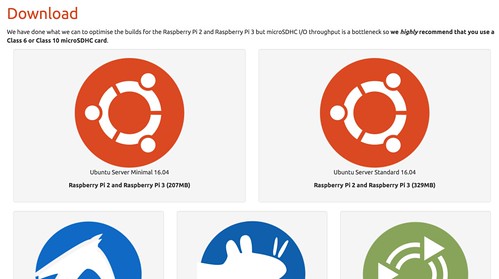
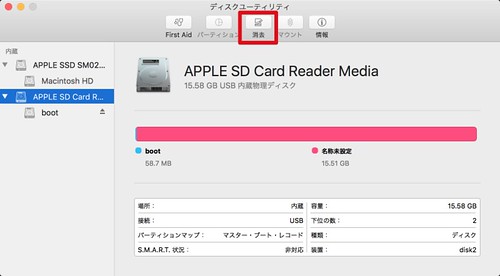

































![シンギュラリティは近い[エッセンス版] 人類が生命を超越するとき](http://images-fe.ssl-images-amazon.com/images/I/61gDrLNa7EL._SL160_.jpg)